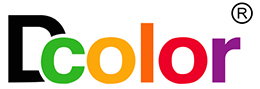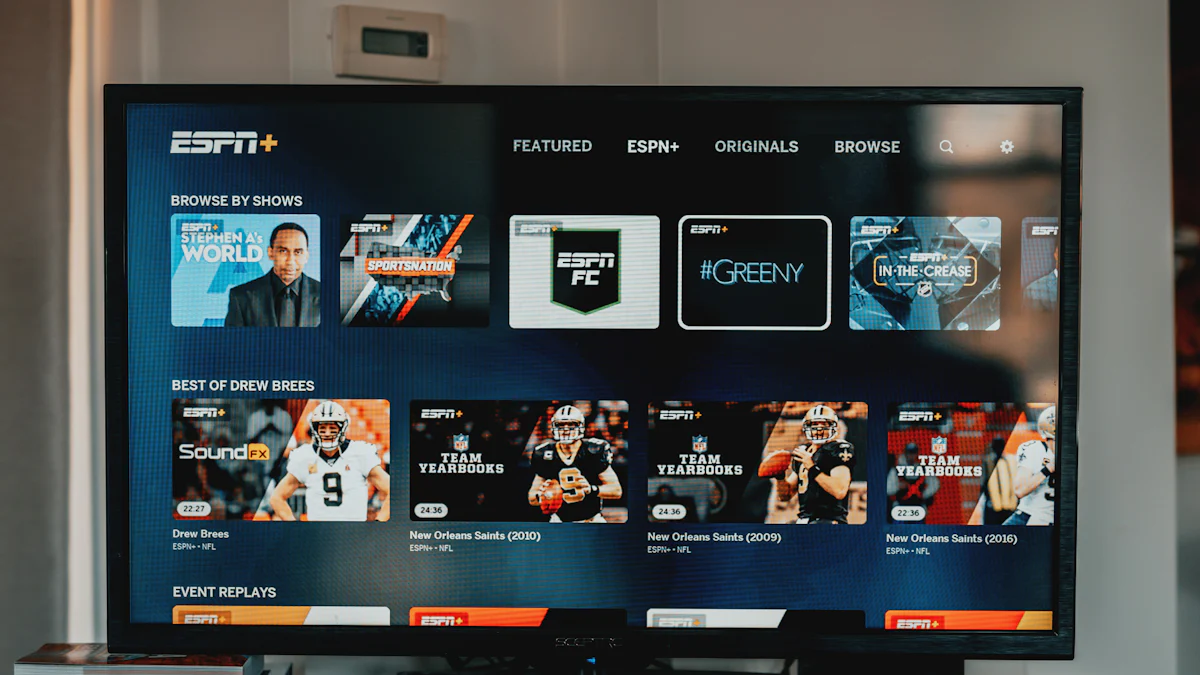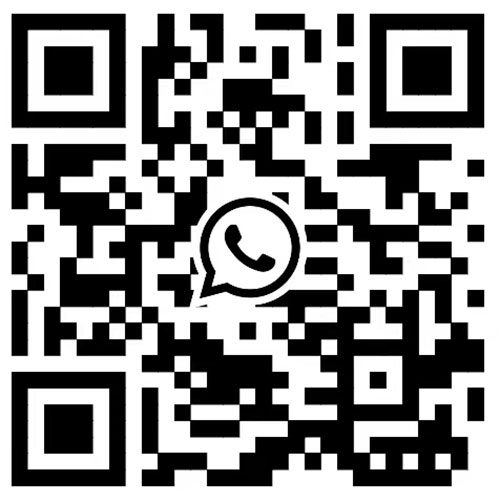Understanding Google Chromecast Stick
If you're new to the world of streaming devices, **Google Chromecast Stick** is a nifty little gadget that allows you to stream content from your smartphone, tablet, or computer directly to your TV. It's a compact and affordable device that plugs into your TV's HDMI port, turning it into a smart TV. The Chromecast works seamlessly with various streaming services and apps, allowing you to enjoy a wide range of entertainment options.
Why Choose Google Chromecast?
The Google Chromecast Stick offers several benefits that make it an attractive choice for streaming enthusiasts. Firstly, its simplicity and ease of use set it apart. With just a few taps on your phone, you can start streaming your favorite shows and movies on the big screen. Additionally, the device supports high-definition video streaming and provides access to popular streaming platforms like Netflix, Hulu, and YouTube.
Key Features to Look for in a Streaming Stick
Video Quality and Resolution
When selecting a streaming stick, it's essential to consider the video quality and resolution it supports. Look for devices that offer high-definition (HD) or even 4K streaming capabilities to ensure a crisp and immersive viewing experience. Understanding the difference between these resolutions can help you make an informed decision. High-definition (HD) provides clear and detailed images, while 4K resolution takes it a step further with stunning clarity and vibrant colors.
App Compatibility
Accessing your favorite shows and movies hinges on app compatibility. Ensure that the streaming stick supports popular streaming platforms such as Netflix, Hulu, Amazon Prime Video, and Disney+. This ensures you have a wide array of entertainment options at your fingertips.
Ease of Use
Consider the user interface and remote control functionality when evaluating streaming sticks. A seamless user interface and intuitive remote control can significantly enhance your overall viewing experience. Look for devices with user-friendly interfaces and ergonomic remote controls for effortless navigation.
By considering these key features, you can make an informed choice when selecting a streaming stick that aligns with your entertainment needs.
Price Considerations
When it comes to choosing a streaming stick, finding value for your money is paramount. While affordability is a key factor, it's essential to consider the overall value and features offered by the device. Look for streaming sticks that not only fit your budget but also provide access to a wide range of entertainment options. Additionally, consider any additional costs such as subscription fees for streaming services. Comparing the price of the device with its features and long-term benefits can help you make an informed decision. Remember, the goal is to find a streaming stick that offers a balance of affordability and functionality, ensuring you get the most out of your investment.
Tips for Making a Smart Purchase
Comparison Shopping: Compare prices and features across different streaming sticks to find the best value for your budget.
Long-Term Benefits: Consider how the device's features align with your long-term entertainment needs to ensure lasting value.
Subscription Costs: Factor in any additional costs such as subscription fees for accessing premium content on various streaming platforms.
By carefully considering price and overall value, you can make a smart purchase that brings endless entertainment into your home without breaking the bank.
Comparing Google Chromecast Stick with Other Streaming Devices
When considering a streaming device, it's essential to compare the Google Chromecast Stick with other popular options on the market. Two prominent alternatives are the Roku and Amazon Fire Stick.
Google Chromecast vs. Roku
The Google Chromecast Stick and Roku offer distinct features catering to different user preferences. While the Chromecast excels in seamless integration with Google services and devices, Roku provides a more extensive selection of channels and apps. Additionally, the Chromecast relies heavily on mobile devices for navigation, whereas Roku offers a standalone remote control for convenient browsing. Both devices support popular streaming platforms and deliver high-quality content, but their user interfaces and ecosystem integrations set them apart.
Google Chromecast vs. Amazon Fire Stick
Comparing the Google Chromecast Stick with the Amazon Fire Stick involves evaluating their unique strengths. The Chromecast emphasizes simplicity and ease of use, leveraging your smartphone as a primary control device. On the other hand, the Amazon Fire Stick boasts an extensive library of apps and games, making it a versatile entertainment hub. Furthermore, while the Chromecast seamlessly integrates with Google Home devices for voice control, the Fire Stick offers robust voice commands through Alexa integration. Both devices offer compelling features tailored to different user preferences.
Factors to Consider When Choosing
When deciding between these streaming devices, several factors should influence your choice. Consider your existing ecosystem; if you're heavily invested in Google's services, the Chromecast may seamlessly integrate into your home setup. Conversely, if you prioritize a wide range of channels and apps or seek robust voice control options, Roku or Amazon Fire Stick might be more suitable choices.
Setting Up Your Google Chromecast Stick
Step-by-Step Installation Guide
Setting up your Google Chromecast Stick is a straightforward process that allows you to quickly begin enjoying your favorite content. Follow these simple steps to get started:
Connecting to your TV and WiFi
-
Plug In: Connect the Google Chromecast Stick to an available HDMI port on your TV. Ensure that the USB power cable is securely attached to the device.
-
Power Up: Plug the USB power cable into a power outlet or a USB port on your TV if it provides power output.
-
Switch Input: Use your TV remote to select the HDMI input where the Chromecast is connected.
-
Download App: Download and install the Google Home app on your smartphone or tablet from the App Store or Google Play Store.
-
Setup in App: Open the Google Home app and follow the on-screen instructions to set up your Chromecast, including connecting it to your WiFi network.
-
Start Streaming: Once set up, launch streaming apps on your mobile device and tap the Cast button to start streaming content on your TV.
Troubleshooting Common Issues
Encountering issues during setup can be frustrating, but here are some tips for a smooth setup process:
Network Stability: Ensure that you have a stable WiFi connection during setup to avoid interruptions.
Device Compatibility: Check if your mobile device is compatible with the Google Home app for seamless setup and casting.
**Firmware Updates:** If experiencing connectivity issues, ensure that both your Chromecast and mobile device have the latest firmware updates installed for optimal performance.
By following these steps and troubleshooting tips, you can set up your Google Chromecast Stick hassle-free and dive into a world of entertainment right from your living room.
Maximizing Your Google Chromecast Stick Experience
Discovering Free TV Channels and Apps
Exploring the plethora of free TV channels and apps can significantly expand your entertainment options. With the Google Chromecast Stick, you can access a wide range of free content, including news channels, lifestyle programs, and educational apps. By leveraging these resources, you can enrich your viewing experience without incurring additional costs. Look for apps that offer on-demand content and live streaming services to cater to diverse interests and preferences.
Enhancing your viewing options
Dive into the world of free TV channels and apps to discover an array of content that complements your entertainment needs. Whether you're interested in documentaries, cooking shows, or live news broadcasts, the Chromecast opens doors to a wealth of free programming.
Integrating with Smart Home Devices
Transform your living space into a connected home by integrating your Google Chromecast Stick with smart home devices. Seamlessly control your entertainment system using voice commands through compatible smart speakers or virtual assistants. Additionally, explore the integration of ambient lighting systems that synchronize with your viewing experience, creating an immersive atmosphere for movie nights or gaming sessions.
Creating a connected home
By integrating smart home devices with your Chromecast Stick, you can elevate your home entertainment setup while embracing the convenience of interconnected technologies. Enjoy hands-free control over your viewing experience and create personalized settings that enhance comfort and accessibility.
Tips and Tricks for Advanced Users
For advanced users seeking to maximize their device's capabilities, consider exploring advanced casting features such as screen mirroring from specific apps or browsers. Additionally, delve into customizing backdrop settings to display personalized photos or artwork when the device is idle. Explore third-party apps that offer enhanced casting functionalities for a tailored streaming experience.
Getting the most out of your device
Unleash the full potential of your Google Chromecast Stick by delving into advanced casting techniques and customizations. By mastering these tips and tricks, you can tailor your streaming experience to align with your unique preferences while discovering new ways to engage with digital content.
Incorporating these strategies will elevate your Google Chromecast Stick experience, offering a diverse range of entertainment options and seamless integration within your smart home ecosystem.